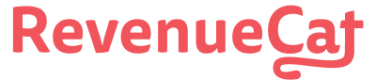The Slack integration is available on the [Starter](🔗) plan.
RevenueCat can send you Slack message to a channel any time an event happens in your app. This lets you keep a close pulse on your app and celebrate those money making moments!
# Events
The Slack integration tracks the following events:
| Event Type | Default Event Name (Fallback) | Description | App Store | Play Store | Amazon | Stripe | Promo |
| Initial Purchase | Customer \<user_id> just started a subscription of \<product_id> | A new subscription has been purchased. | ✅ | ✅ | ✅ | ✅ | ❌ |
| Trial Started | Customer \<user_id> just started a free trial of \<product_id> | The start of an auto-renewing subscription product free trial. | ✅ | ✅ | ✅ | ✅ | ❌ |
| Trial Converted | Customer \<user_id> just converted from a free trial of \<product_id> | When an auto-renewing subscription product converts from a free trial to normal paid period. | ✅ | ✅ | ✅ | ✅ | ❌ |
| Trial Cancelled | Customer \<user_id> just cancelled their free trial of \<product_id> | When a user turns off renewals for an auto-renewing subscription product during a free trial period. | ✅ | ✅ | ✅ | ✅ | ❌ |
| Renewal | Customer \<user_id> just renewed their subscription of \<product_id> | An existing subscription has been renewed or a lapsed user has resubscribed. | ✅ | ✅ | ✅ | ✅ | ❌ |
| Cancellation | Customer \<user_id> just cancelled their subscription of \<product_id> | A subscription or non-renewing purchase has been cancelled. See [cancellation reasons](🔗) for more details. | ✅ | ✅ | ✅ | ✅ | ✅ |
| Non Subscription Purchase | Customer \<user_id> just purchased \<product_id> | A customer has made a purchase that will not auto-renew. | ✅ | ✅ | ✅ | ✅ | ✅ |
| Billing Issue | Customer \<user_id> got a billing issue on \<product_id> | There has been a problem trying to charge the subscriber. This does not mean the subscription has expired. Can be safely ignored if listening to CANCELLATION event + cancel_reason=BILLING_ERROR. | ✅ | ✅ | ✅ | ✅ | ❌ |
| Product Change | Customer \<user_id> got a product change from \<old_product_id> to \<new_product_id> | A subscriber has changed the product of their subscription. This does not mean the new subscription is in effect immediately. See [Managing Subscriptions](🔗) for more details on updates, downgrades, and crossgrades. | ✅ | ✅ | ❌ | ✅ | ❌ |
# Configure Slack Workspace
Before RevenueCat can post to your Slack channel, you need to authorize a webhook to post to your workspace. Slack has a more [detailed article](🔗) on their website explaining how to set this up if you have trouble.
## 1. Create a **Slack app**
Navigate to [https://api.slack.com/apps](🔗) and create a new app. Give it a name like "RevenueCat" and select your workspace.

Click **Create App**
## 2. Enable **Incoming Webhooks** from the settings page

Select **Incoming Webhooks** under _Add features and functionality_

Enable the Incoming Webhooks toggle
After the settings page refreshes, click **Add New Webhook to Workspace**
## 3. Pick a channel that the app will post to, then click **Authorize**

# Configure RevenueCat Integration
Once you've set up a webhook in your Slack workspace. Enter the details into the Slack Integration section of your [dashboard](🔗).

You're all set! RevenueCat will start sending events into Slack!

# Sample Events
Below are sample JSONs that are delivered to Slack for each event type.